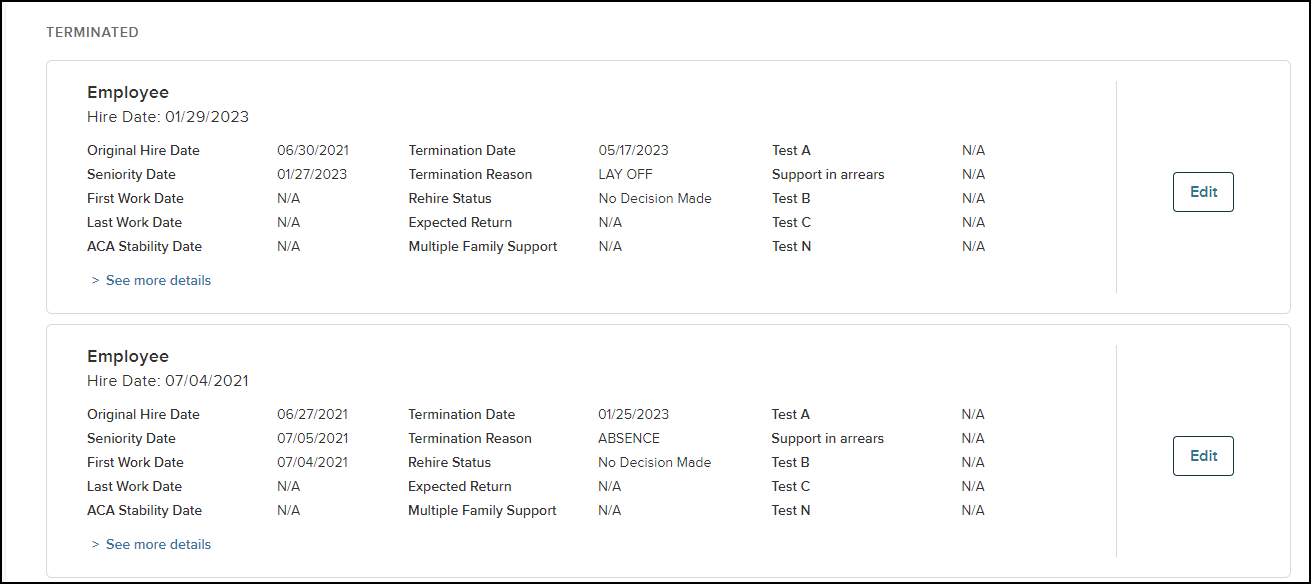How Do I Create a User Name?#
- Access the Create User (IMUS) form through the Web Site Administrator main menu. You will be presented with a list of users.
- Click the Add icon found at the bottom of this list. A blank row will now appear in the list;
- A ensure your cursor is on that row. Directly beneath the list are the fields that allow you to define the user you wish to enter.
- Enter the user’s ID/Name and Description in the appropriate fields.
- If the user should have access for a limited time period, you may define that time period through the Start Date and End Date fields.
- You may provide an Email Address and Password in the appropriate fields
- Define the general execution rights for this user through the Create Allowed, Retrieve Allowed, Update Allowed and Delete Allowed Boolean.
- Define execution rights to a specific function for this user through the Execution Rights tab at the bottom of the form.
- At this point you may also define the role’s Preferences and assign Roles.
- Once you are satisfied with the data you have provided, click the Save button.
Frequently Asked Questions - Web Site Administrator Self Service#
- How Do I Create a Function?
- How Do I Copy/Extend a Function?
- How Do I Delete/Remove a Function?
- How Do I Create a Form?
- How Do I Copy a Form?
- How Do I Add a Header or Footer to a Screen?
- How Do I Create a Menu?
- How Do I Create a User Name?
- How Do I Set Up a Generic User or User Profile?
- How Do I Create a Role?
- How Do I Assign a User to a Role?
- How Do I Assign a Role to a User?
- How Do I Change a Message to the User?
- How Do I Attach Assessments to the New Candidate Procedure?
- How Do I Allow New Candidates from the New Candidate Procedure?