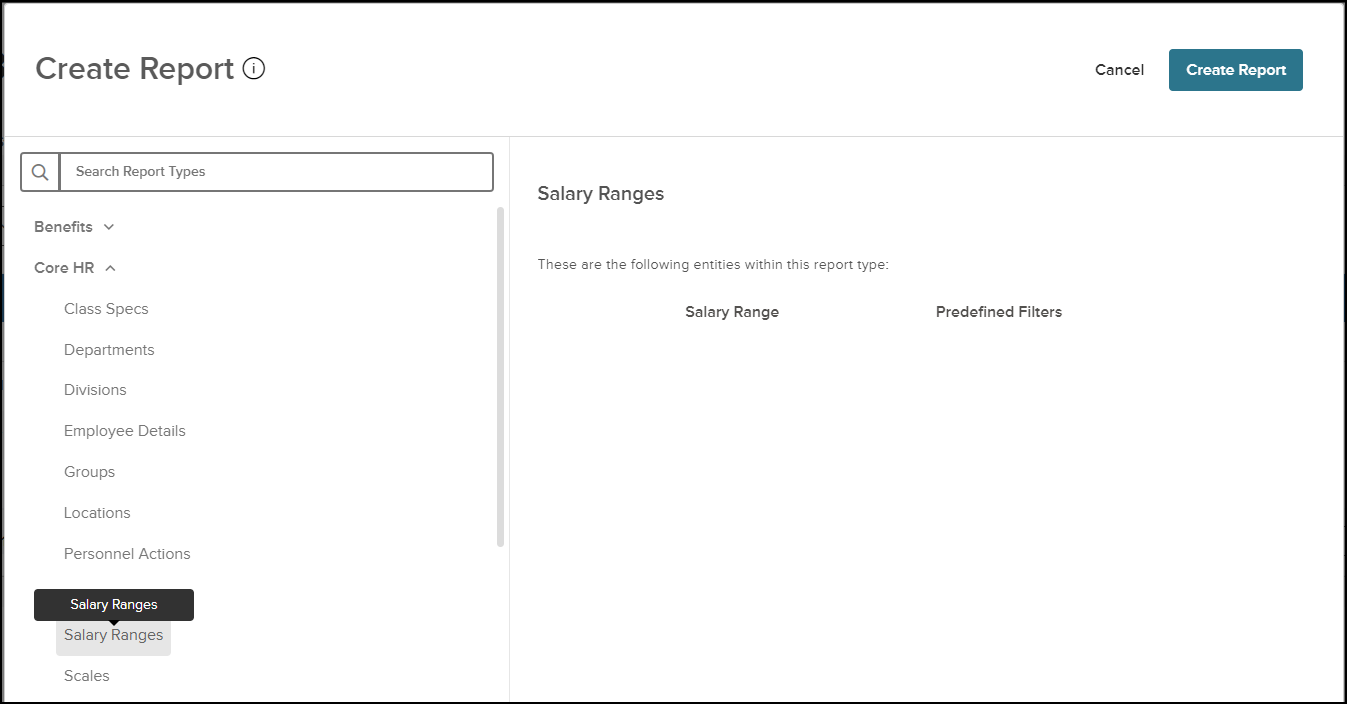METHODS OF CHECK RECONCILIATION#
There are several methods of Check Reconciliation:- Company Does Reconciliation
Bank Supplies File With Cleared Checks- Run LMTD to load a flat file to populate the Loaded_Cleared_Checks table.
- Use Maintain Loaded Cleared Checks (IPCFB) to make any corrections necessary
- Run Load Cleared Checks (UPCFB) to update the o/s check table with ‘cleared’ checks.
- Run Check Reconciliation (UPREC) <OPTIONAL>
- Run in ‘Trial’ mode. This is a report of the statuses/balance of the checks
- Run in ‘Update’ mode - The checks whose issued amount match the cleared amount will then be flagged as reconciled in the database. They do not get physically removed from the database.
- Manual Reconciliation
- Clear checks through the Outstanding Checks (IPCR) form.
- Bank Does Reconciliation
- Supply the bank with a file of ‘issued’ checks, also known as ‘Positive Pay’ (UPPOSPAY). (This list is sent each pay cycle.)
MANAGE LOADED CLEARED CHECKS#
Checks loaded into the P2K_PR_LOADED_CLEARED_CHECKS table through LMTD may be viewed or corrected through the Manage Loaded Cleared Checks IPCFB form. The LMTD function is used to load external data from a flat file into the Personality tables.LOAD CLEARED CHECKS#
If everything is fine with the loaded cleared checks, then they need to be loaded into the Outstanding Check form to update the checks that have cleared. The checks may be loaded through the Load Cleared Checks (UPCFB) form.Cleared checks from the payroll banks must be loaded into the ‘Loaded Cleared Checks’ table (via LMTD) before this function is run.
Checks are selected for one payroll bank per run and only outstanding checks on the check file can be cleared.
The cleared amount must match the check amount. If these amounts differ, then the check must be cleared manually. The record will be rejected with an error message.
RECONCILE O/S CHECKS#
All checks created through the UPDISB process will be displayed in the Reconcile O/S Checks (IPCR) form. These checks may be maintained manually or through loaded cleared checks.You may store these checks through the Reconcile O/S Checks (IPCR) form.
Checks can be manually reconciled through the following process:
- Enter in total amount of checks cleared from bank statement in the Given $ field
- Manually enter each check amount from the bank statement for the appropriate check number. You may also double click on the field to have the system carry over the Issued Amount to the Cleared Amount column.
- When the Actual $ field equals the Given $ field, then the Reconcile button will become available.
- If you wish to actually perform the reconciliation, you need only to click on the Reconcile button and all the cleared checks will be removed. The reconciliation may also be cancelled through the Cancel Reconcile button. This will remove any amounts from the Cleared Amount column.
- Only outstanding checks are displayed.
REPORT CHECK RECONCILIATION#
Once you have completed the check reconciliation, you may produce a report through the Report Check Reconciliation (UPREC) form. This function is just a report in trial mode but will mark cleared checks as ‘reconciled’ when run in Update mode.POSITIVE PAY#
Positive Pay is the process of periodically sending a list (via transmission file) of all issued and voided checks. This information allows the bank to reject attempts to cash checks not issued by the sending agent.This service is not provided by all US banks and is not always called ‘Positive Pay’, however if the intent is the same, then Personality will provide the functionality through the Generate Check File To Bank (UPPOSPAY or UPPOSPAYW) form. Personality does not support the numerous banks out there, but can accommodate the support of other banks if required.
All checks that have been either issued or voided within the date range provided since the last time UPPOSPAYx was executed are picked up and recorded in the output file.
Once UPPOSPAYx is completed, the check record will be updated with the execution id of the UPPOSPAYx run. The field is MEX_ID_SENT from the P2K_PR_CHECKS table.
All checks with a non-null MEX_ID_SENT will be bypassed on subsequent processing of the UPPOSPAY or UPPOSPAYW program.
Replacement checks as well as the associated void check are included.
Manual checks and manually voided checks are also included.
This function can be used to supply the bank with a list of issued checks if the bank is providing a reconciliation service.
CHECK REPLACEMENT#
Manual Check Replacement#
If you need to replace a check from a manual range of numbers, you may do so directly through the IPCH form by clicking the Replace in Manual Range button.CHECK RECONCILIATION PROCESS/ReplaceManual.JPG
Once you have clicked the button, you will be presented with the following dialog MPRCM screen.
CHECK RECONCILIATION PROCESS/ReplaceCheckManual.JPG
The Check # field will display the current check number, you will enter the replacement check number in the Replace with Check # field.
Once you have entered the replacement number in the Replace with Check # field, you may click the OK button to complete the process.
The IPCH screen will now display the change you’ve made. In the Number field, you will see the new check number. In addition, on the right hand side of the screen, in the Replaced # field, you can see the old check number.
Be sure to enter the correct check number here since correcting a mistake beyond this point requires DBA assistance.
At this point, you will need to go to UPSTUBC and ‘reprint’ the replacement check
Check Replacement With Next Check Number#
If an employee loses their check, you can create a replacement check within Wiki.Go to the Maintain Checks (IPCH) form and find the check number that has been lost.
Click on the Replace with Next button:
CHECK RECONCILIATION PROCESS/ReplaceNext.JPG
Once you have clicked the button, you will be presented with the MPRCN dialog screen.
CHECK RECONCILIATION PROCESS/ReplaceNextCheck.JPG
The application will populate the Replace with Check # field with the next check in the range. If you are happy with the check number press OK, or Cancel to cancel the replacement.
The original check will now be identified with the following:
- Check Status - Replaced Check
- Check Type - Void Check
- Replaced # - the next check number used
- Printed - this toggle will be set ON (if not already) to prevent it from being printed again.
A new line will have been created for the replacement check with the new check number, the original issue date, person code, name, and amount. This new check will be identified with the following:
- Check Status - Outstanding
- Check Type - Replacement Check
- Replaced # - the original check number
- Printed - this toggle will be set ON to prevent it from being printed automatically.