USING TRANSLATIONS #
Translating is most commonly used as a way of renaming prompts, etc. without having to 'extend' a function and form.
Column Details#
The column must have "Translation Allowed" marked as 'Y' (yes), toggle ON.This is supplied.
| Alias | Column |
|---|---|
| MFI | ITEM_PROMPT |
| MFG | FG_TITLE |
| MFN | DESCRIPTION |
| MLV | LEXICON_ABBREVIATION |
| MCD | FIELD_PROMPT |
| MMI | MENU_ITEM_LABEL |
| MMI | PURPOSE |
| MMS | MESSAGE_TEXT |
| MMS | HELP_TEXT |
Forms#
All columns that allow translation can have a translation field (form item) added to the screen; the item name will be <<TABLE_ALIAS>>.<<COLUMN_NAME>>_TRANSLATE.This is supplied.
| Item to be Translated | Form | Form Item Added |
|---|---|---|
| Form Items Prompt | IMFD | MFI.ITEM_PROMPT_TRANSLATE |
| Form Group Titles | IMFD | MFG.FG_TITLE_TRANSLATE |
| Function Descriptions | IMFN | MFN.DESCRIPTION_TRANSLATE |
| Lexicon Values | IMLN | MLV.LEXICON_ABBREVIATION_TRANSLATE |
| Column Prompts | IMCD | MCD.FIELD_PROMPT_TRANSLATE |
| Menu Labels | IMMU | MMI.MENU_ITEM_LABEL_TRANSLATE |
| Messages | IMMS | MMI.PURPOSE_TRANSLATE |
| Message Help Text | IMMS | MMI.PURPOSE_TRANSLATE |
Login Screens#
On all login and login-related screens, translatable messages use the following pattern:<context>_LOGIN_<LG>_<xx>
Where <context> is:
SS – for SS User
CSS – for SS Candidate
MOB – for Mobile access
Where <LG> is a language code
ie: ‘EN’ or ‘FR’
Where <xx> are numbers from 0 to 30+
Examples:
SS_LOGIN_EN_4
CSS_LOGIN_EN_15
MOB_LOGIN_FR_30
Below are all login and login-related screens with info (<context> <LG> <xx>) on translatable messages used.
SS User, key access mode:#
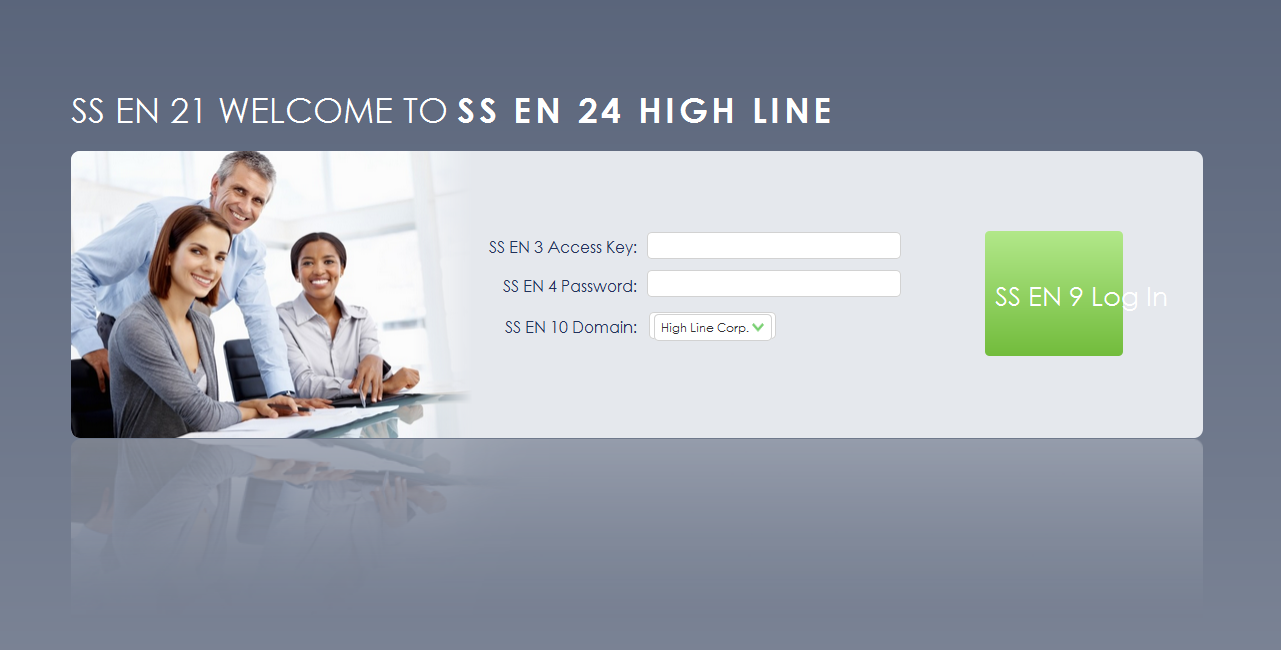 |
SS User, default access mode:#
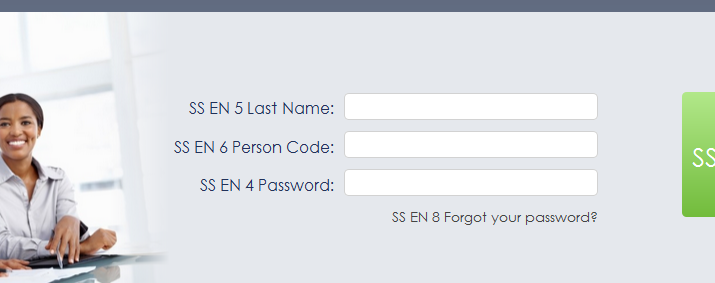 |
SS User forgot password, key access mode:#
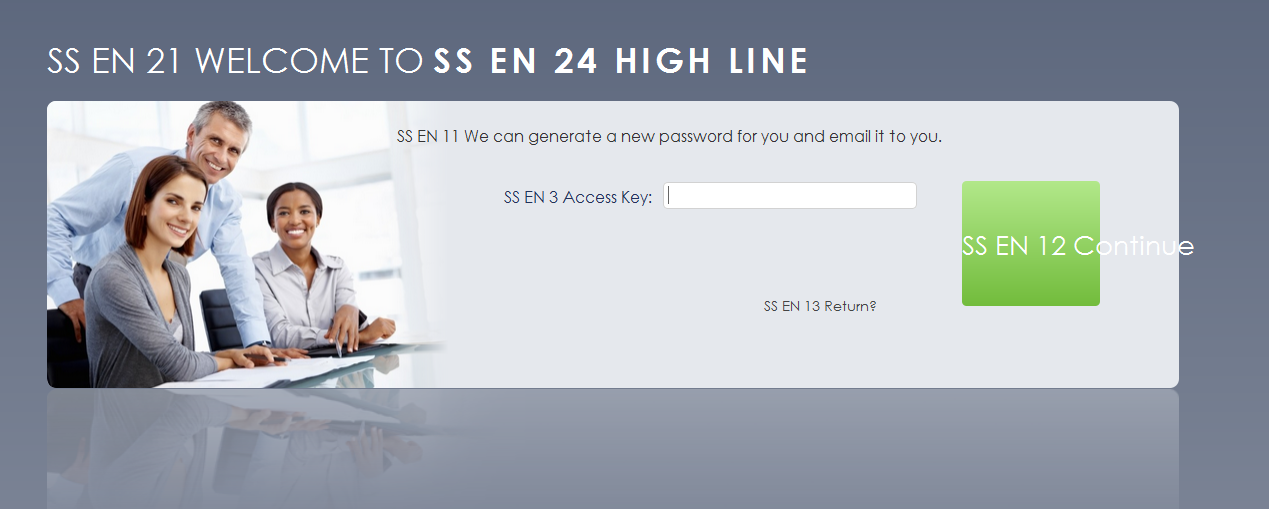 |
SS User forgot password, default access mode:#
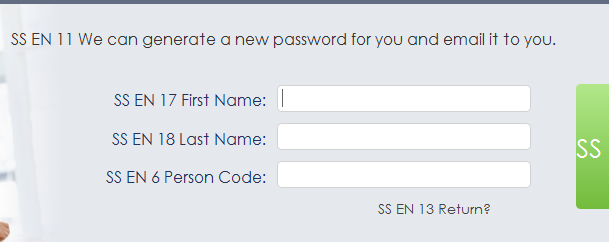 |
SS Candidate, key access mode:#
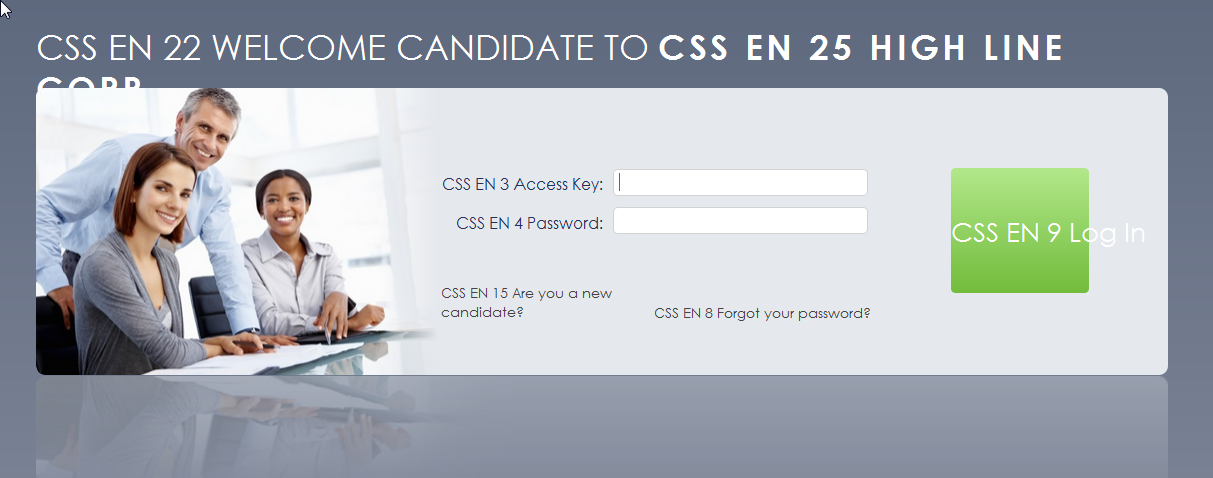 |
SS Candidate, default access mode:#
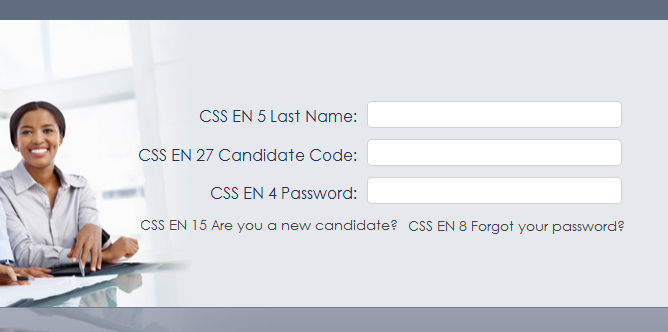 |
SS Candidate forgot password, key access mode:#
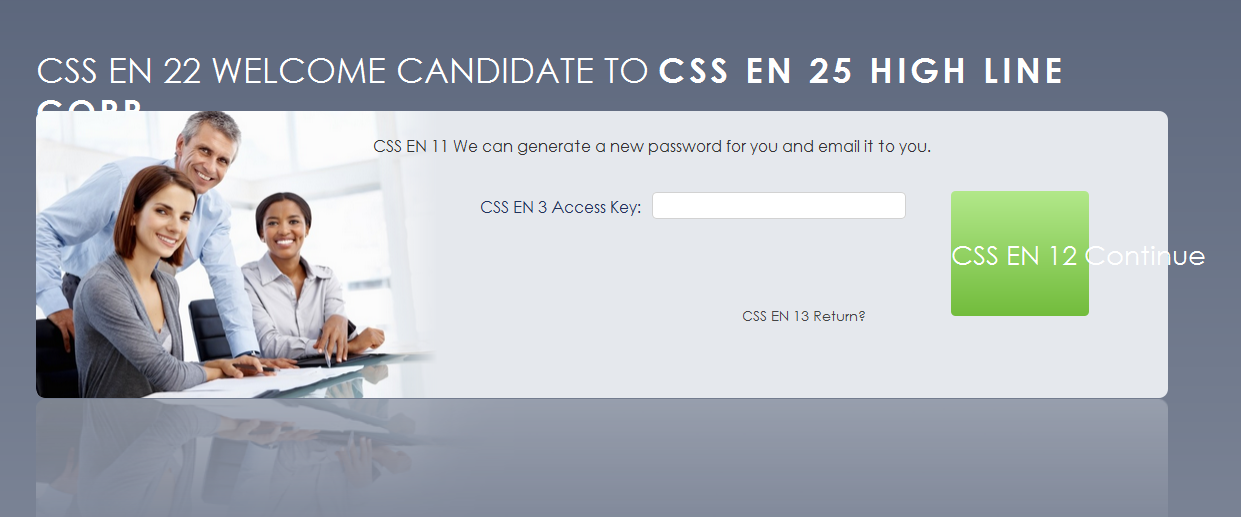 |
SS Candidate forgot password, default access mode:#
 |
SS New Candidate:#
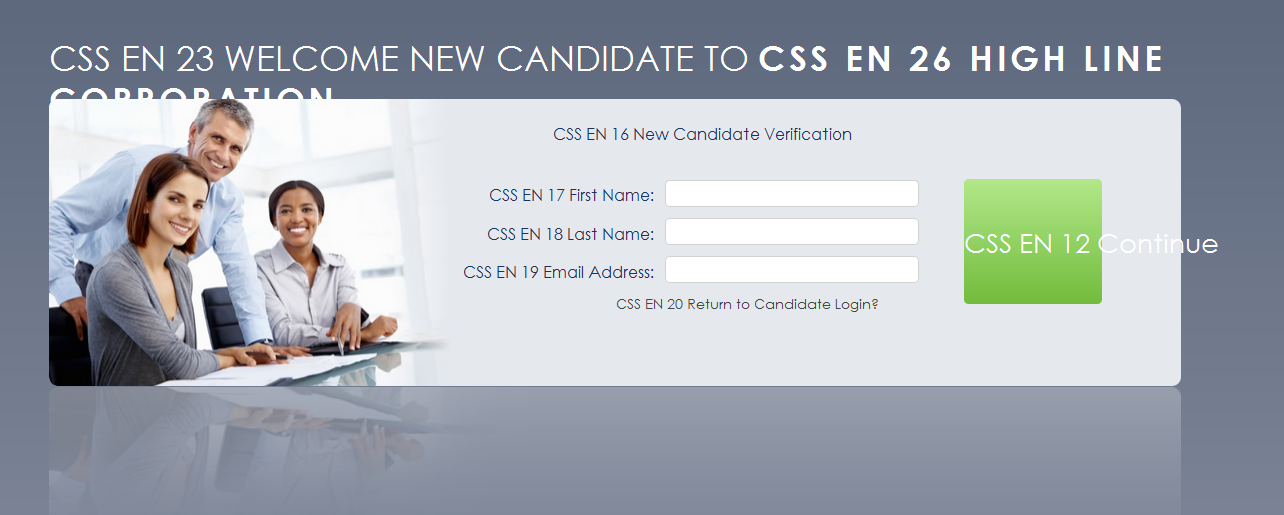 |
Mobile user, key access mode:#
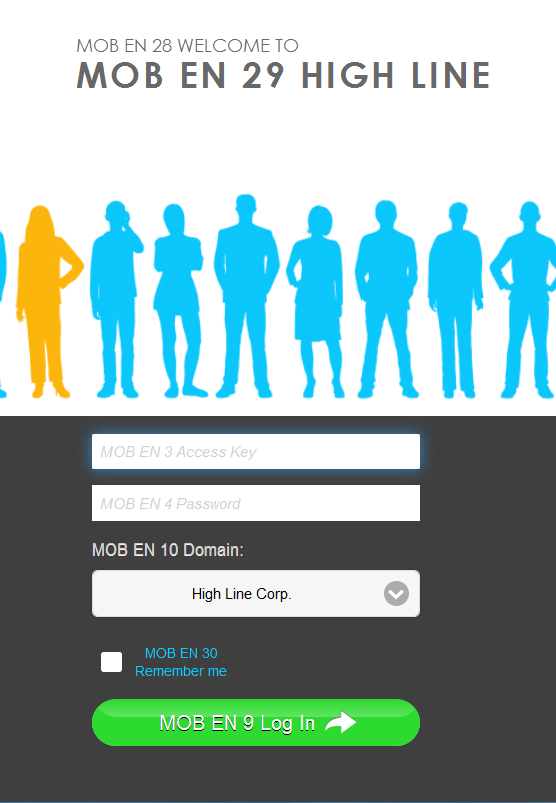 |
Mobile user, default access mode:#
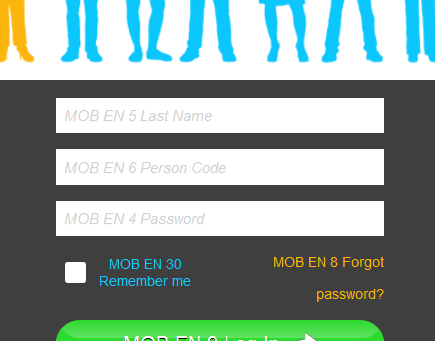 |
Set Up#
IMLA - Languages#
The language that you are translating into must have the HIGHEST (i.e. 99999) sequence numberTranslations may be set for Language, Country or Role or combination thereof
The sequence order determines the order of translation
i.e. For Date of Birth
100 English Date of Birth
200 English Canada Birthdate
300 English WWW_MANAGER Birth Date
400 English Canada WWW_MANAGER Birthdate dd-MMM-YYYY
Results:
If a user signs in and has Canada as the Country on their Personal Record (WEEPP or IEPI) and goes to the Manager Role, they will see Birthdate dd-MMM-YYYY as the prompt
If a user signs in and has USA as the Country on their Personal Record (WEEPP or IEPI) and goes to the Manager Role, they will see Birth Date as the prompt
If a user signs in and has Canada as the Country on their Personal Record (WEEPP or IEPI) and goes to the any role other than Manager Role, they will see Birthdate as the prompt
If a user signs in and has USA as the Country on their Personal Record (WEEPP or IEPI) and goes to the any role other than Manager Role, they will see Date of Birth as the prompt.
Enter the translation#
This can be done on the specific form or en mass, both are listed below- IMFD or IMTFIP - Translate Form Item Prompts
- IMFD or IMTFGT - Translate Form Group Titles
- IMCD or IMTCP - Translate Column Prompts
- IMFN or IMTFD - Translate Function Descriptions
- IMMU or IMTML - Translate Menu Labels and Purposes
- IMMS or IMTMS - Translate Messages and Help Messages
- IMLN or IMTLV - Translate Lexicon Value
Example#
- In the Role of Web Site Administrator, go to Client Site Information > Column Details (IMCD)
- Select Table P2K_AM_COLUMN_DETAILS, Alias MCD
- Verify that the column FIELD_PROMPT has the "Translation Allowed" toggle checked (set to Yes)
- Go to Translations > Languages (IMLA)
- For Language = French with Country = CAN set the sequence to 9999
- Go to Translations > Column Prompts (IMCD)
- Select P2K_HR_IDENTITIES
- Seq #90
- Prompt - Language
- Prompt (FRE) - Langue
- IEPI or WEEPP for test employee ensures that Language is set to 'French' and the Province of Ontario, CAN .
- Log into SS as the EE go to WEEPP (Personal Profile) and see the translated prompt.
Considerations#
Data is currently not translatableBased on Employee - IEPI/WEEPP Language and Country
Based on Site - IMST Language and Country
