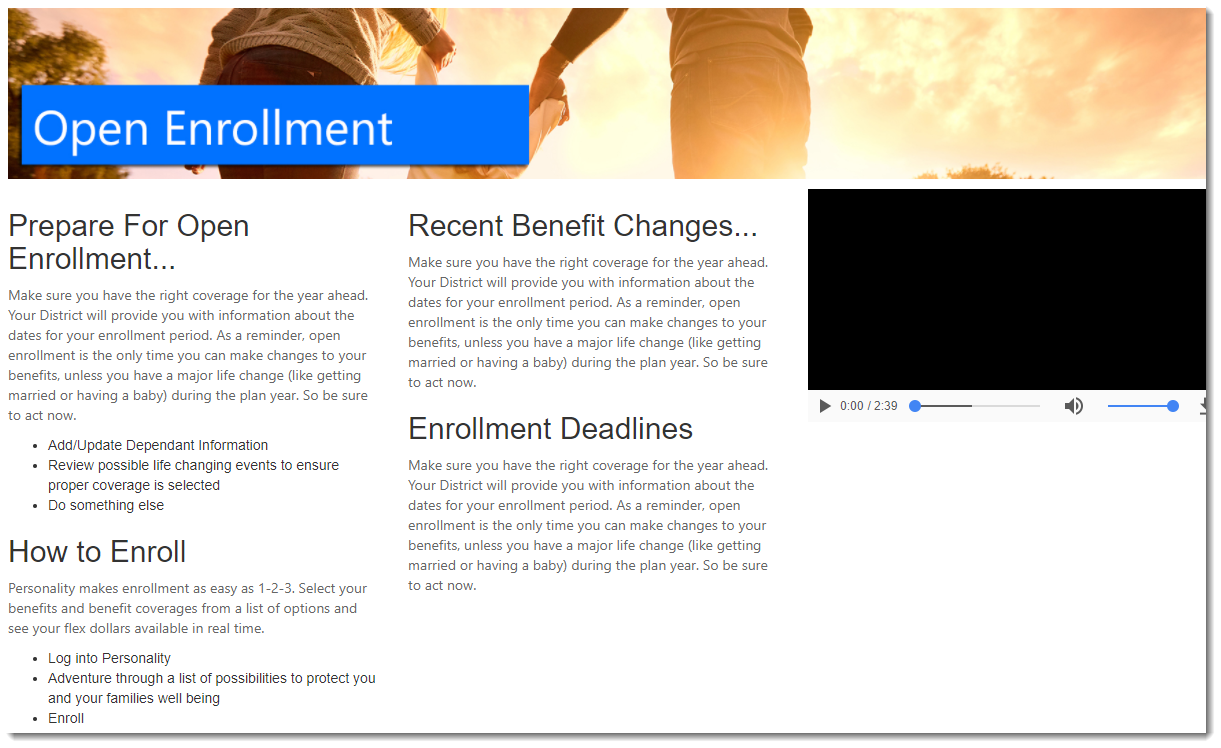HOW TO CHANGE A COVERAGE IN IBEL#
- Click on the Plan that is to be changed.
- Choose the new Coverage.
- Update the coverage Step, if required.
- Change the Effective date to the first day of the next pay period that the coverage is in effect.
- Verify the Expiry date.
- Change the Election Status to ‘Elected’.
- Ensure all other information in the elections detail area is complete: Frequency, Eligibility Dates and Premium Dates.
- Save the 'Election' to create the enrollment (IBEN) from the election. The elected benefit's status will change back to 'Enrolled'.
- If required, after ‘Save’ when the components have been refreshed, enter an Amount Override value for any benefit components that are displayed as per each plan/coverage set up.
- Change the Election Status to ‘Elected’.
- Save the 'Election' to create the enrollment (IBEN) from the election. The elected benefit's status will change back to 'Enrolled'.