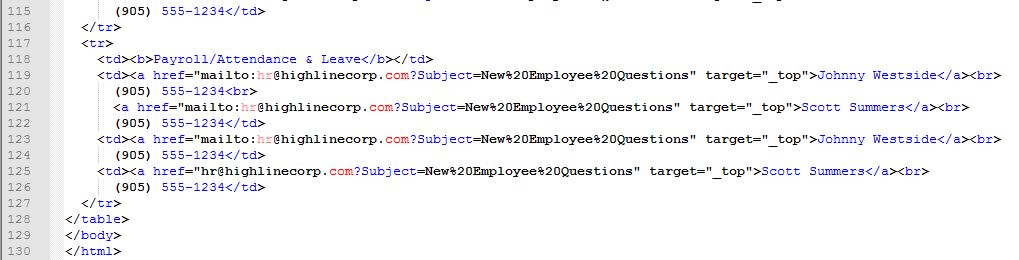IPPC
DEFINE PAY COMPONENTS #
Pay Components are any identifiable components of a pay, or any item that requires the ability to be stored or totaled. Pay components are used to store all the data calculated by the pay calculation.
Pay Components are defined and maintained on the Define Pay Components (IPPC) form.
Pay Component Data is stored in the P2K_PR_PAY_COMPONENTS, P2K_PR_PC_RULES and P2K_PR_PC_DETAILS tables.
- PC Code
- A PC code is a unique number code from 1 to 9,999 assigned to uniquely identify the pay component within the system.
- Abbr.
- This field holds the short alpha description of the pay component used for printing on check and deposit statements, lists and pay registers. Although this field accepts 30 characters, users should keep the abbreviation as short as possible.
- Desc
- This field displays a longer description of the pay component than can be entered in the abbreviation field.
- PC Usage
- This field is used to categorize when and how the pay component is to be used during the pay calculation. For example, the Usages of Net Pay indicates that this will be the pay component used to store the net Pay amount that is calculated through UPCALC (Payroll Calculation). Pay Components Usages are provided with the application.
- Usage Desc
- This field gives a short description of the usage, specifically when and how the pay component is to be used during the pay calculation. For example, the Usages of Net Pay indicates that this will be the pay component used to store the net Pay amount that is calculated through UPCALC (Payroll Calculation).
- Action
- The PC Action determines whether a transaction item entered under this pay component will be:
- Accumulated to the total value of the pay component
- Replace a prior transaction item
- Trigger a user calculation
- Suppress a user calculation
- The PC ACTION does not impact how the values are stored on the YTD tables. Setting the value to REPLACE will not result in the YTD being replaced each pay. IPVT will display a cumlative amount regardless of this set up.
- Store Results
- If this toggle is set to ON, the value(s) of the pay component amount will be stored in detail in the PC Amount table and accumulated in the to-date PC Amount table. This option would be used for all Pay Register amounts. If the toggle is set to NO, the pay component amount will not be stored or accumulated. This option is used for items such as rates used in calculations or indicators used to trigger special processing. The Store Results toggle must be set to ON in order for a Statistical pay component (usage 14) to work correctly. If this toggle is set to NO, information will not be stored in the statistic attached to the pay component.
- Assoc. PC
- Associated pay components are used to store the number of another pay component that may be associated with this PC. For example, if the PC being defined is a Time PC, then the Earnings PC would be its Associated PC. This field may need to be left blank until all of your pay components are completed. All Earnings PC that have time associated to them must have the Associated PC for check/deposit form printing. Example - Regular Earnings PC must have Regular Hours PC in the Assoc. PC field.
- Assoc. Description
- A description of the pay component is provided here.
- Assoc. Statistic
- This field holds the employee payroll statistics. The result of this PC will be stored in the To Dates table as well as being sent to the Statistics table if the PC Usage is 14 and a statistic code is defined in this field.
- Assoc. Element
- If the pay component is to hold the result of a pay element, it needs to be defined here. If (PPE) appears in the usage, the PC should be associated to a pay element. This field can be defined after the pay elements are completed.
PC Information tab#
- ADP Tax Code
- This field is used to define the ADP tax code. These tax codes are decided between ADP and the client and must be mapped in the ADP system to ensure that the amounts collected are applied to the correct tax accounts.
- ADP Tax Type
- This field is used to define the ADP tax code and indicates whether the amount is considered a Deduction, a Contribution, a subject amount or a taxable amount.
- ADP Tax Resident
- When this toggle is set to ON, indicates that the tax is a resident tax, not work tax.
- Third Party to Disburse
- This field is used for reporting purposes.
Elements Used In tab#
- Element
- This field holds the element code assigned to uniquely identify the element. Elements are groups of pay components that need to be tallied together to perform a specific calculation such as Taxes, UserCalcs, Benefits, etc.
- Basic
- When this toggle is set to ON, the element is made up by a list of pay components only and is considered a basic element.
- Description
- A short description of the element is provided here.
- Seq #
- This field will determine the sequential order (1 to 99999) in which pay components are processed and displayed within the element.
- Operator
- This field identifies the mathematical operator (Add or Subtract) that defines how the pay components will be processed.
- Entity
- A pay component may need to vary its rules or detail by entity.
- Unit
- A pay component may need to vary its rules or detail by unit, within an entity.
- Group
- A pay component may need to vary its rules or detail by group, within a unit, within an entity.
- Basis
- If the pay component is to store time or units, the basis needs to be defined, such as days, hours, units, in this field. While this field is optional, it is recommended that users define it if a retro pay will be processed.
- Pay Point
- From the pay point set previously set up, this field defines when this pay component needs to be picked up for processing during the pay calculation.
- Assignment Type
- The assignment type categorizes the assignment record. Each employment record has a corresponding assignment, with an assignment type of 'primary'. Optionally, there can be additional assignments of different types. This ‘type’ is considered when determining if a given assignment is to be considered during the ‘matching assignment’ wage rate calculation.
- Time Code
- User defined time code that uniquely identifies a type of time. Time codes are easy to use data entry codes chosen by the user. They are used to link the time codes used in the front end of the Time, Attendance and Time Scheduling applications with Personality’s payroll application. Example: PC 110 Sick Time would be associated to a Time Code called SICK HRS for Attendance purposes.
PC Rules tab#
This section defines where and what can be entered in the Pay Line when a PC is chosen for data entry.- Enter Sundry
- If the Enter Sundry toggle is set to ON, the pay component can be entered on a sundry line, such as a recurring type of transaction. If the toggle is set to OFF, the pay component can not be entered on sundry lines.
- Enter Pay Lines
- If the Enter Pay Lines toggle is set to ON, the pay component can be entered on a pay line, such as a one-time type of transaction. If the toggle is set to OFF, the pay component can not be entered on pay lines.
- Generate Details
- If the Generate Details toggle is set to ON, this pay component has associated pay component detail records. If the toggle is set to OFF, there are no related PC details.
- Enter Position
- If the Enter Position toggle is set to ON, users can override the position code on the pay line. If the toggle is set to OFF, it can not be entered.
- Default Position
- If the foundation structure is set up with Positions, then this toggle must be set to ON to allow the position defined on the employee’s assignment file to be defaulted for this pay component. If the foundation structure was set up with only Jobs, then this toggle does not need to be set to ON. This toggle only needs to be set to ON for pay components that need to be related to the rate of pay and/or distribution code.
- Enter Job
- If this toggle is set to ON, users can may override the job code on the pay line. If the toggle is set to OFF, it can not be entered.
- Default Job
- If the Foundation structure is set up with Jobs, then this toggle must be set to ON to allow the Job defined on the employees assignment file to be defaulted for this pay component. This toggle only needs to be set to ON for pay components that need to be related to the Rate of pay and/or Distribution code.
- Sundry Assgn Match
- This toggle is used for sundries which apply only to an employee’s specific assignment, such as primary or secondary assignment.
- Enter Date
- If the Enter Date toggle is set to ON, users can enter the transaction date on the pay line. If the toggle is set to OFF, the date can not be entered.
- Enter Value
- If the Enter Value toggle is set to ON, users can enter the time on the pay line. If the toggle is set to OFF, it can not be entered.
- Enter Wage Rate
- If the Enter Wage Rate toggle is set to ON, users can override the wage rate on the pay line. If the toggle is set to OFF, it can not be entered.
- Enter Rate Basis
- If the Enter Rate Basis toggle is set to ON, users can override the rate basis on the pay line. If the toggle is set to OFF, it can not be entered.
- Reference
- The Reference field is used on the pay lines of either the IPPH (Pay Header) or IPSN (Sundry) forms. It allows users to enter a reference or description of the pay line or the sundry to define how they will be used. This reference information can be either anecdotal or more structured, such as a Union Code or Court Number. Users can select either:
- Enter Vendor Code - For pay components that will be used for Accounts Payable.
- Enter Description - Users can enter up to 200 characters as reference on the pay lines. This entry will not be checked against values within any lexicon.
- UserCalc
- This field provides the name of the UserCalc associated with the PC Rule.
- Enter Premiums
- If the Enter Premiums toggle is set to ON, users can enter premiums on the pay line. If the toggle is set to OFF, it can not be entered.
- Enter Work Jurisdiction
- If the Enter Work Jurisdiction toggle is set to ON, users can override the work jurisdiction on the pay line. If the toggle is set to OFF, it can not be entered. Enter_Work_Geo if the Pay Point toggle is set to ON, users can override the pay point on the pay line. If the toggle is set to OFF, it can not be entered.
- Enter Pay Point Type
- If the Enter Pay Point Type toggle is set to ON, users can enter the pay point type. If the toggle is set to OFF, it can not be entered.
- Enter Pay Point Sequence
- If the Enter Pay Point Sequence toggle is set to ON, users can enter the sequence of the task on the pay line. If the toggle is set to OFF, it can not be entered.
- Enter User Calc
- If the Enter UserCalc toggle is set to ON, users can enter a UserCalc on the pay line. If the toggle is set to OFF, it can not be entered.
- Enter Detail Action
- If the Enter Detail Action toggle is set to ON, users can override the PC action on the pay line. If the toggle is set to OFF, it can not be entered.
PC Detail Rules tab#
This section defines what will be generated in the Pay Line Details when a PC is chosen for data entry.Example: If a time PC, users will want to generate the earnings that would be associated to that time.
- PC
- This field defines the pay component number, if Time or Amount is being used.
- Abbreviation
- This field is automatically populated when the pay component number is entered.
- Type
- This field is used to determine the nature of the' Pay Line Details' that will eventually be created. The two main types are 'Entered Value', and 'Computed Value'. The other types are maximums and declining balances, which are not as common.
- The 'Entered Value' is populated (during save) with the value entered on the Pay Line.
- The ‘Computed Values’ are calculated based on the 'Calculation Method'. Only one ‘Computed Value’ is allowed per pay component detail.
- Calculation Method
- Defines the method an amount is calculated.
- If the Method refers to a rate, then the Rate Source field must be completed.
- If the Method refers to an element (Elem), then the element field must be completed.
- If the Method refers to a user variable (Uvar), then the variable field must be completed.
- Rate Source
- This field defines from where the wage rate is derived and used to determine the value of the pay component detail.
- Assignment Rate
- The Assignment Rate applies the rate based on the assignment rate.
Override Field Entry#
- Rate
- If the Override Rate toggle is set to ON, users can override the wage rate on the Pay Line Details. If the toggle is set to OFF, the wage rate can not be overridden.
- Value
- If the Override Value toggle is set to ON, users can override the value on the Pay Line Details. If the toggle is set to OFF, the value can not be overridden.
- User Variable
- If the Override User Variable toggle is set to ON, users can enter the user variable on the pay line details. If the toggle is set to OFF, the variable can not be overridden.
- Distributions
- If the Enter Distribution toggle is set to ON, users can enter the distribution on the Pay Line Details. If the toggle is set to OFF, the distribution can not be entered.
- Element
- If the Override Element toggle is set to ON, users can override the element on the Pay Line Details. If the toggle is set to OFF, the element can not be overridden.
Calculations#
- Highest Rate of the Day
- This field applies the higher of the wage rates derived from either the ‘Rate Source’ chosen, or from the employee's Prime Assignment Rate. The ‘Highest Rate of the Day’ logic is invoked independently and at a later point in time. It compares the ‘Wage Rate’ stamped on the Pay Line Detail, to the highest ‘Wage Rate’ on all Pay Line Details. After choosing the higher, the calculation rule is applied and the individual amounts are generated.
- Salary Rate Method
- For salaried employees, there are multiple ways the system can derive a salary or wage value for the pay line. This field defines the method to calculate this rate. For more information see the page Using Salary Rate Methods.
- Custom Rate Logic
- Custom rate logic is logic preprogrammed into KnowledgeBase, based on client specifications.
Variables#
- Element Code
- If a pay element (Elem) is defined in the calculation method, it needs to be defined here. Pay elements are maintained on the IPPE (Element) form.
- User Variable
- If a user variable (UVAR) is defined in the calculation method, it needs to be defined here. User Variables are maintained on the IMVR (Maintain User Variables) form.
- Statistic
- If the calculation method used requires a statistic, this field can be used to compute the detailed amount.
Acct Arrears tab#
Review the DEDUCTIONS AND ARREARS page for additional details on the logic of the following fields.- Insufficient Earnings
- Defines the method a deduction should be made from gross pay.
- ‘All Or None’ ignores the deduction if there is insufficient gross. Typically used for items such as savings, bonds, charitable donations, United Way, credit union, etc.
- ‘As Much As Possible’ takes a partial deduction when there is insufficient gross. Typically used for items such as loan repayments, parking, union dues, etc. It is recommended that the Create Arrears toggle also be set to ON with this setting, in order to generate an arrears transaction for any balance that could not be taken.
- 'Full With Advance' takes the full deduction and advances the employee any shortfall. Used for items such as insurance coverage. It is recommended that the Create Arrears toggle be set to ON if an arrears transaction must be generated to recover the amount advanced to the employee on a subsequent pay.
- When there is Insufficient Earnings and the rule is to take the deduction ‘Full with Advance’, this will advance an amount to cover the deduction that could not be taken for this pay component.
To create arrears for the deduction portion that is not taken (the Advance amount in this case), the 'Create Arrears' toggle must be set to ON. Once set to ON, users can optionally set up the Arrears PC. When the Arrears PC is set up, the arrears will be generated under this pay component (such as PC 3369). Otherwise the arrears will be generated under the original deduction pay component (such as PC 3368).
When the deduction (such as PC 3368) is a Negative Deduction amount, and the rule is to ‘Add to Gross’, the 'Collect Back' must be set to ON. Once set to ON, the negative deduction will be set up as an arrear under the Recoverable Advance pay component for recovery in the next pay.
After arrears are generated, users must define the:
*Arrears Recovery rule to recover the arrears. Options are Only One Per Pay or Recover All at Once.
*CR G/L Account field should be set up for the deduction pay component to generate journal entries.
- Create Arrears
- If the Create Arrears toggle is set to ON, whenever there are insufficient earnings to cover the deduction, an arrears transaction for the deduction is generated for the purpose of recovering the amount on a subsequent pay. If the toggle is set to OFF, no arrears are generated for the insufficient earnings, and the deduction is forgotten.
- Arrears PC
- Abbreviation
- Negative Deduction
- The negative deduction rule determines how a negative deduction, such as a refund or 'credit' to the employee, will be processed.
- Add Back To Gross - returns the deduction to the employee by adding it back to the employee's gross pay, enabling it to be used to cover other deductions.
- Add Back To Net - returns the deduction to the employee, but does not enable it to cover any other deductions (strict refund). This option tends to be used for items that are not normally part of the gross to net calculation, such as allowances or expense reimbursements. When a recoverable advance is set up as a negative deduction, the Collect Back toggle must be set to ON to generate an arrears transaction to recover the amount advanced on a subsequent pay.
- Collect Back
- This toggle is only set to ON for one pay component - Advance Recovery. If this toggle is set to ON, the negative deduction is considered to be a recoverable advance, and an arrears transaction is generated for the purpose of recovering the advance on a subsequent pay. If the toggle is set to OFF, the negative deduction is treated as a refund or reimbursement to the employee, for which no recovery is required.
- Negative deductions occur when we have to pay the employee back for taking too much money from their pay for whatever reason (e.g. they were listed as Family deduction and should only have been Single for some Benefit plan).
- Example:
- If the Collect Back toggle is set to OFF:
- Gross 1000
- Deduction - 20
- Net = 1020 (Correct – because the company owed the employee)
- Next Pay: Nothing happens
- If the Collect Back toggle is set to ON:
- Gross 1000
- Deduction - 20
- Net = 1020 (Correct) Arrears created (20)
- Next Pay:
- Gross 1000
- Arrears - 20
- Net = 980 (If ‘Collect Back’ toggle is set to ON, it will result in the deduction being recovered on the next pay)
- Negative_Arrears is an optional toggle field.
- The 'Collect Back' toggle is only set ON for pay component usage of 5 - ‘Advance Recovered’. If the 'Collect Back' is set to ON for deductions, this will result in an incorrect calculation during the next pay, as arrears will be generated and the gross amount reduced.
- Arrears Recovery
- The Deduction Recovery rule defines how deductions that are in arrears will be recovered.
- Only One Per Pay - recovers the deduction on a single transaction basis. Example: When an employee is three deductions in arrears for the same pay component, the pay calculation process attempts to recover only the oldest arrears transaction for that pay component. If there are insufficient earnings to collect the whole amount of the arrears transaction, the uncollected balance is generated as a new arrears transaction.
- This rule is primarily used for deductions applied to irregular employees. If the employee has not worked enough hours to cover certain deductions for more than a few pays, the system will wait until the employee has enough earnings. It does not recover all arrears at one time and leave the employee with very little net pay. Therefore, recover the arrears one deduction at a time.
- This rule is used for larger amount deductions where it is unlikely that there will be sufficient earnings to cover more than the regular deduction plus a single arrears transaction.
- Recover All At Once - recovers all arrear amounts for this pay component, regardless of the number of times this deduction was in arrears.
- This rule recovers arrears on a multiple transaction basis. Example: When an employee is three deductions in arrears for the same pay component, the pay calculation process attempts to recover each of these three deductions on the next pay.
- If there are insufficient earnings to collect the whole amount of the arrears transaction, the uncollected balance is generated as a new arrears transaction. This rule is used for deductions that are small enough for there to be a strong possibility of recovering more than one from the same pay.
For more information on how the following fields work with the General Ledger, please see the GENERAL LEDGER ACCOUNTS page.
- DR G/L Account
- This field allows users to define the appropriate Debit Account Code for this pay component.
- DR Suffix
- This field allows users to define the Debit GL Suffix Type.
- CR G/L Account
- This field allows users to define the appropriate Credit Account Code for this pay component.
- CR Suffix
- This field allows users to define the Credit GL Suffix Type.
- AP Vendor
- This field allows users to define a vendor.
Premiums tab#
Premium type usages provide the ability to define the list of the premium type(s), if any, which are applicable to a pay component.If a premium type usage is not defined, premiums of this type can not be used with the pay component.
- Premium Type
- User defined premium type code, such as 'shift' or 'night'.
- Distribution Rule
- This option enables the premium expenses to be costed either the same way as the pay component it’s attached to, or to be costed in conjunction with the Pay Line GL Mask.
- Use Prem PC GL Mask (no Pay Line Distr override)
- Use Prem+PL GL Mask (no Pay Line Distr override) (Default Rule)
- Use PL PC GL Mask (no Pay Line Distr override)
- Use PL PC+PL GL Mask (no Pay Line Distr override)
Retro Pay tab#
If a users wants retro pay to be calculated on the earnings of this pay component, the retro pay tab must be defined.The Retro PC and the Retro Evaluation Method fields are mandatory; the Retro UserCalc is an optional field.
- Retro PC
- This field holds the pay component the retro earnings will be stored. This can be the original earnings pay component.
- Abbreviation
- This field provides a short description of the retro pay component. PC_Abbreviation is defaulted based on the Retro PC defined.
- Retro Method
- This field defines how the retro pay will be evaluated, either by pay component or by pay line.
- Retro User Calc
- This field defines any UserCalcs associated with this retro pay. UserCalcs are ‘only’ used for retro on ‘non-earnings’ pay components, such as Benefits or an increase in a deduction. This feature is rarely used and UPRETRO is more commonly used to compute an increase in ‘Earnings’ into the past.