There are two ways to interact with the application:
- Professional Interface - Used by more frequent administrative users of the system to manage the various processes
- Self Service Interface - Used by employees, managers, recruiters and applicants
Professional User Interface#
The link to start the application will be provided to you by your system administrator. You may be given an address (a Uniform Resource Locator or URL) that you enter on the address line of your browser or a link on a web page as shown below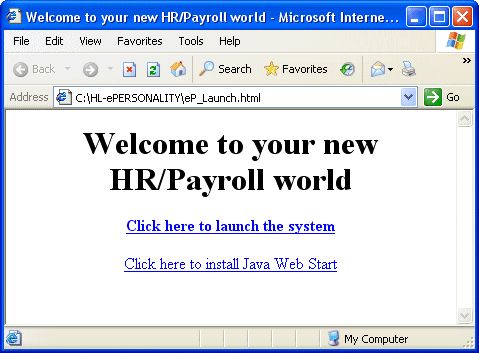 |
The link that you use to launch the application identifies the full processing environment including the web application server and the database. If you need to work with more than one database (e.g. test and production), you will need more than one link.
Although you normally launch the system from a browser, the application does not run inside a browser. It is a web based application that runs on your desktop.
Your First Login#
The first time you login to the application, you will need to download and install a small Java utility called Java Web Start. The Java Web Start utility manages the transfer of all application software between your computer and the web application server. This install only takes a few minutes. Your system administrator will provide you with the link.From this point on your computer will be automatically kept up-to-date with all application software changes.
Application Startup#
Each time you launch the application you will see the following:
If this is your first time in or if any of the application software has changed, the new software will be automatically downloaded. A progress bar will tell you how much longer the download will take. The download normally only takes a few seconds, on your corporate network
At startup time, you may also see another window open called the Java Console. There is nothing you have to do with this window so just leave it minimized. You are now ready to starting Logging In and using the professional interface. Read about System Navigation to learn how to make the best use of the interface tools and abilities. Once you become familiar with system navigation, you will likely find that the fastest way to navigate through the system is to use the Command Line.
All information is displayed and maintained through interactive forms. There are common components to every form that you will need to be familiar with in order to do your work. The representation of fields on the forms is done in a consistent manner.
Report functions and most update functions are batch processes that run on the server without user interaction. They are executed from the menus or the command line the same way forms are. While they are running on the server, you are able to continue your other work.
Through the setting of preferences, procedures and translations a system administrator can tune the user interface experience for your site.
Self Service User Interface#
The Self Service application allows you to view and edit human resources and payroll information wherever you have access to a computer.Once you have opened the website, you will be immediately presented with a login screen.
