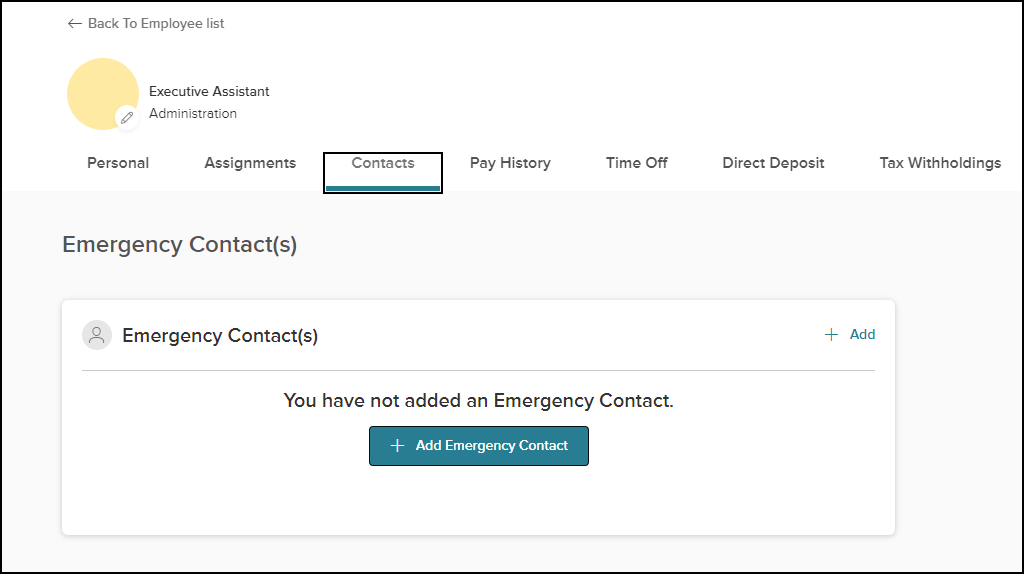Customizing RADA and RALB Windward Reports#
The Windward reports for RADA have six and for RALB seven default column headings that represent Leave Policy Type Codes. These columns will show leave time taken for leave policies associated with these Leave Types. There is a seventh/eight column heading OTHER, which is a catchall for all other leave types not defined as column headers.
These heading can be customized so that clients may have their own selection of Leave Type columns in a specific order of their choosing. Do not make any other changes to these reports other than those defined in this document.
An example of the default RADA headings is:
In order to customize a report (RADA as an example) the following steps should be followed:
- 1. On the report server is a directory holding all of the Windward reports .docx files
- . . .\reports
- 2. Locate RADA.docx and make a copy that should be saved in the following directory
- . . .\reports\UserDefined. Do not change the file name
- 3. Open this report and go to near the bottom of the first page
- There are six variables that have values defined, LVT1CD to LVT6CD. These values that are in the original report DOCX file are from the Leave Policy Type codes in IAPT. The report headings can be changed by either entering a new leave policy type code (This must exactly match the leave policy type codes defined in IAPT) or by changing the order of the existing leave policy type codes.
- Do not add additional Variables for more Leave Policy Type codes.
- The OTHER heading cannot be changed and will by default contain values for time taken from all leave policy types not defined in the six variables.
- 4.Save the file
If the database and report server are at the client site then follow the above steps to make these changes.
Edits for Hosted Clients#
If the database and report server are hosted by a third party you may not be able to access the directory holding the report .DOCX files. It may be advantageous in a case such as this to keep copies of all the Windward report .DOCX files locally. They are included in the software upgrade zip file on the ftp server and can be copied to a local destination.
Copy the required file into a directory, make the required changes and then send the file to the host company with instructions to add it to the path . . .\reports\UserDefined. The original .DOCX file, which remains in the . . .\reports directory, should not be changed or deleted.