Mobile Application for tablets and phones.#
There will be a url specific to your site which will launch the logon screen on a tablet or phone.
The log on screen will use the same logon procedure that is used for Self Service:
Access Key + password (preferred method)
Or
Last name + Person code + password.
The default screen on logging on will be driven by the roles the employees has. If the user has only the Employee Tablet Role then the Enter Time By Day will default. If the user has the Manager Tablet Role as well as the employee role, then the default view will be Approve Timesheets.
The Enter Time By Day screen will include a date bar showing the current date and the date can be moved forward or back using the blue ‘arrow’ icons.
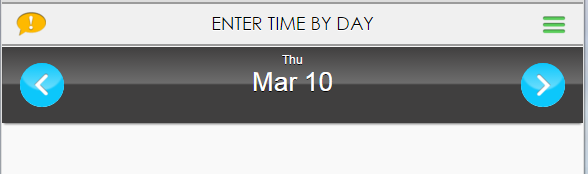 |
The Approve Timesheets screen will show any submitted time sheets ready for manager approval
Enter Time By Day #
Click on the date and this will open a calendar dialog box which has 'spin-wheels to set the day, month and year for a new date. Click on 'set Date' to update the date in the date-bar. |
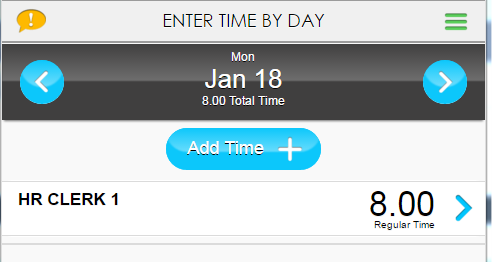 |
Function Menus#
Access to the menus available to the user is through this icon.
There will be an Employee Tablet Role drop-down menu and, If the user is a Manager, there will be a Manager Tablet Role drop-down menu. There are also options to go to Self Service, no log on required, and to Logout.
Employee Tablet Role #
This role has access to four functions:
- Enter Time by Day
- Submit My Timesheets
- My leave Balances
- Request Leave
Submit My Timesheets
Here you will find a list of time sheets with start/end dates that are ready to be submitted. There is a TS# and the total hours are shown in the time sheet header. The 'Down Arrow' will open up the time sheets to show all dates with time; editing is not allowed in this screen. There is a 'Submit' button to complete the submit process.
My Leave Balances
This screen will list all leave policies for an employee with the current balance. The blue arrow will bring the user to a view of the Leave Details with drop down views of the 'Used Total,' 'Requested Total,' and 'Approved Total.'
Screen captures are meant to be indicative of the concept being presented and may not reflect the current screen design.
If you have any comments or questions please email the Wiki Editor
All content © High Line Corporation